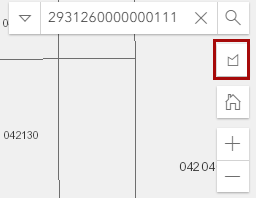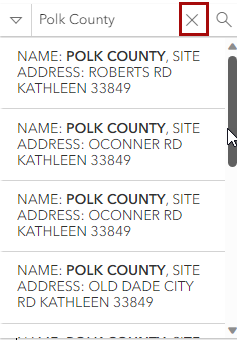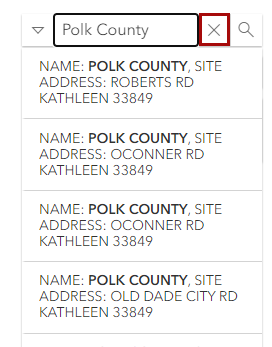Finding the Information You Need
The PCPA Interactive Map makes it easy for you to find the information you are looking for.
You can also click or tap the search ( ) button in the top right corner of the Map Display Area.
) button in the top right corner of the Map Display Area.
Search
1.To begin a search, click the downward arrow ( ) in the search box and select the type of search you would like to perform (Owner Name, Parcel ID, Property Location) from the Search drop-down menu.
) in the search box and select the type of search you would like to perform (Owner Name, Parcel ID, Property Location) from the Search drop-down menu.
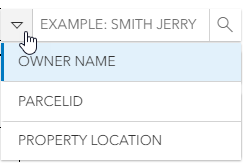
2.Start typing your search term into the search box. As you enter the Parcel ID Number, Owner's name, or Property Location Address the auto-complete feature will begin displaying results (results are limited to a maximum of 10 rows). The results will be reduced as you continue to enter characters into the search. You can also interact directly with the map by clicking or tapping on a parcel to get information.
3.Hit the enter key while the cursor is still in the search box or click (tap) the magnifying glass to execute/complete the search. Click or tap on any item in the search results list to locate the parcel on the map. You can remove the search term by clicking or tapping the 'X' (this feature is not available in all browsers and devices).
|
On PC or Tablet: |
On Mobile Phone: |
|
|
|
Select a Parcel
You can select a parcel by using the Search or by selecting / clicking once on the parcel in the Map Display Area.
Only one parcel can be selected at a time.
A single click or tap on a parcel in the Map Display Area will select, zoom to the parcel, and open the Parcel Info Window.
A double click or double tap in the Map Display Area will incrementally zoom in on the Map Display Area.
When a parcel is selected it will be highlighted in blue.
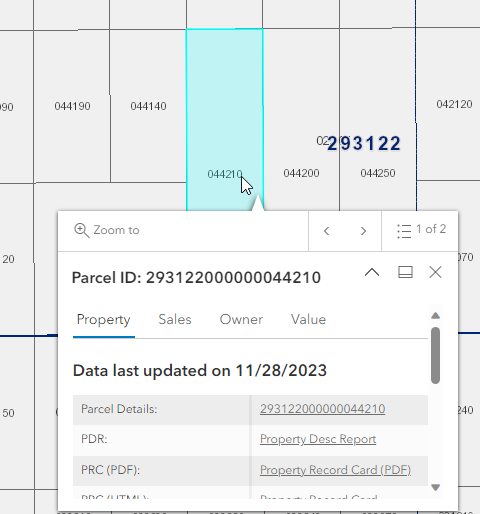
To remove the blue highlighting click the remove blue highlight button underneath the search box.